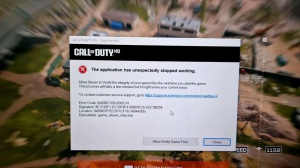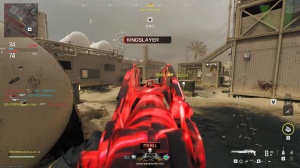News - How To Fix Warzone 3 Crashing & Not Launching ( Easy Fix ) New Update

This will work 100%, ladies and gentlemen; trust me on this for Battl Net users. It really does, all right. Let's jump straight through the Steam version, all right? Ladies and gentlemen, a lot of people do play this game through Steam as well, and I know that for a fact, so this is how you're going to do this now; it does not work the same as Battle Net.
You're going to right-click on the game, and you're going to go to properties, and you're going to come inside here. You're going to go to install files, and you're going to click on verify. Integrity of game files You're going to click on it, and then it will verify your game files. It will see if there are any corrupt files in general for Call of Duty; if there are, it will start downloading.
I don't know, like 100 migs to 200 migs, it could even download like 500 migs to a gig because of files that's corrupted, and then it's going to replace it for you now if it doesn't do that and it tells you that some files are missing now mine tells me there's 31 files missing and needs to be replaced, and it keeps doing it over and over and over and it keeps doing it.

It's like a constant loop, and it's irritating because I can't get my game to run, so this is what you're going to need to do. Leave this alone, and this option tells this option to go by itself. You're going to go browse over here, and then you're just going to click over here, and then this is where your game is installed now.
As you can see, it says Steam install Steam apps common, and then Call of Duty HQ. You're going to click on Common. Here's Call of Duty HQ. You're going to make a brand new folder, like this, and then call it Call of. Duty HQ, and then just say War Zone 3. Just do that, and then that's it. Now what you're going to need to do is you're going to come inside this folder, and that's Call of Duty HQ.

Click on anything, press CTRL, and to highlight everything, right-click on it and say cut. Go one back, go to the new folder you just created, and paste this inside here. Now it will do this, and it will paste everything inside here for you. It might take a little while, depending on if you have an SSD or a hard drive (M.2).
Or whatever the case might be, just make sure that you wait till this finishes. Once it's finished, you're going to go one back, and you're going to delete this one over here because it is currently empty, right? So Call of Duty HQ is empty; you're going to delete it, and now you have this one over here, and this is where you're going to put your Call of Duty all right.
You're going to get out of this. Close out of this. Right-click on your game. go to manage, go to uninstall, and go to uninstall. Now you basically just uninstalled nothing; you didn't uninstall anything because you moved the game to a different folder. Steam thinks you uninstalled it, but you didn't.

So now you're going to click on install. Make sure it's on the same drive where your game is installed. Click install and then it's going to start doing this; it's going to say start downloading, like this, and then it will do something like this: reserving. Space, and it will just in general do the necessary things that it needs to do for Steam now once it starts downloading, and I'll just show you if I go downloads, it's going to start downloading like that.
You're going to do this; you're going to pause it right; you're going to pause it; then you are going to uninstall it once more and say uninstall. Now, where your game is installed for steam, mine is installed over here, so steam install, then you go to steam apps, so obviously, where your steam is installed, go to steam apps.
Go to Common, and then now you have a brand new Call of Duty HQ folder with nothing inside of it. As you can see, now you're going to do this with the folder that you created with the game's installation files. Open it up, click on anything inside here control, highlight everything, right-click, and then cut, go one back, and paste it into the HQ folder that was just created for you.

now I just created a brand new Call of Duty HQ folder, and what this is going to do is it's going to also find out if you have any corrupt files for Call of Duty on Steam. Now, this is very important. Ladies and gentlemen, you're going to go one step back and then delete the folder you just created earlier that's also now empty.
Now your game is basically being moved and put back. Now you close out of this, and then you say install. Say install, and then it's going to say start downloading, and then it's going to look like this. Now it's going to say validating instead of downloading, so if I go to my downloads, it's going to validate my game files.
Let it do this all the way through, finish, and then it's going to get to the end, which is 100%. And then what will happen is that your game might download a couple of files that were missing or corrupt, and that was the reason why your game was crashing on Steam while you're getting black screen errors or DirectX errors.

This is the reason why this is happening: because you have corrupt files now, something I highly recommend you go ahead and do once this is done and your game is finished for Battle Net and Steam. Please go ahead and do this. You're going to come to the search button, Type in CMD, and then right-click on this and say run as administrator.
Say yes to the command prompt. Your screen might go black; don't worry about that, and then this will pop up like this: You're going to type in {396}cebar. SL scan, now one word, and then press enter like this: And it will do this; it will say beginning system scan. This process might take some time now.
Let this finish, please, ladies and gentlemen. Let's finish what it's going to do: it's going to scan through your entire machine. If you have multiple drives or just one C drive, it will scan through every single file on your computer and find if there are corrupt files. It will automatically fix them for you, and your game should run perfectly fine without any crashes.

And everything should be sweet, running perfectly on Battlenet and on Steam, ladies and gentlemen. It means a lot to me. You can really become a member of my YouTube channel if you would like to. It means a lot if you guys support my YouTube channel. For me to do all of this work, it takes a lot of time and dedication.
It really does, and trust me, you can hear in my voice that I'm also irritated. By crashing the game through Steam and Battl Net, I found out how to fix it, so I hope this helped you guys, ladies and gentlemen. I'm just here to help the Call of Duty community as best I can, and as always, I hope this helped you.
As always, peace out.


 PREVIOUS Page
PREVIOUS Page