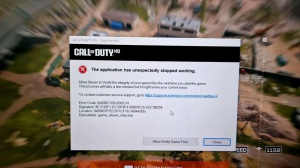News - How To Fix Warzone 2 Crashing & Not Launching ( Easy Fix ) New Update

Welcome back to soften all the solutions, and today we're talking about Call of Duty: War Zone 2.0, season 1. Now a lot of people are having problems with this game, whether they play it through Steam or through Battlenet, and the game crashes to the desktop and goes to tune, and it crashes to your desktop, and you get a black screen area.
All this that Call of Duty is doing right now is kind of just horseshit that's happening right now with this game, so I do know a lot of people do play this to battle net. Me personally, I played to battle net. I took the liberty of installing this game on Steam as well because I know a lot of people do play this on Steam as well, so I'm going to show you how you can fix this, and there are quite easy ways and steps that you can take to fix this common issue that people are running into now.
A lot of people are running into the issue where they press Alt Tab and then the game crashes, or they press the Windows key and the game crashes, or just in general, the game crashes overall while you are playing the game. So let's go over number one, which is the battle net version all right, so you're going to go to this little gear icon over here and then go to Show in Explorer, and you're going to go find where your game is installed now.

Do not click on the exe; you're going to go into this folder here, scroll all the way down, and go to the exe, Cod, Exe. Right-click on it, go to properties, go to compatibility mode, and then go to disable full-screen optimization. Run this program as an administrator and say, "Apply." "Go to change IDBI settings." In this box over here, I sign into Windows.
Tick this box over here, make sure it says "application," okay, "apply," okay, once you're done with that, you're just going to close out of this. That is one way I know that this actually does help your game not crash, especially with the black screen errors and the alt tab being out of your game while in full-screen exclusive mode.

Alright, so another way of fixing this is you go to this little gear icon over here and go to "scan and repair," click on this, and let it scan your game files to find out if there are any corrupt files in your game. I've actually seen a lot of people on Reddit and, just in general, on social media platforms saying that you need to completely uninstall this game on Battlenet and reinstall it to fix your game.
No, that's not what you're going to do. You don't need to do that at all, all right? If scanning and repair don't work for you, all you need to do is go to Windows Explorer and then click one file back. Now this is where your quarter article is installed, as you can see this hard drive while my SSD is highlighted, so you just go here, you click one file back, and that's your Call of Duty.
You're going to right-click on it, say, "Rename," press the forward button, press "Space," and say, "Wall Zone." 2.0. That's all you're going to rename it as; right once you've done renaming it, you're going to close out of this and, then, it's going to say "install" or "locate" the game; now if yours says "play" and it still says "play," don't worry.

I've got you covered. You just click here and click on "exit." I'm just going to minimize the Steam version. You're going to open up your battlenet again. I'm just going to say yes to that. You're going to click on "locate the game." You click on the hard drive, or your game is already installed, and we're going to click on this file over here.
Do not double-click; I repeat, do not double-click. Just click on it once, and then say "select folder." It's going to say "waiting for initializing." It's going to say play now, but what it will do sometimes is if you close out of Battlenet, completing your exit, and you come back into the game, it's going to do the same thing.
It's going to say waiting, initializing, and then playing. It will only do it twice at most, and most likely, you'll just do it once, and then it's over and done with, ladies and gentlemen. That's the way I know that Battlenet actually works 100 percent perfectly. Fine, without any problems, your game won't crash again.

Now, for people out there that are using this on Steam or playing this on Steam, all you're going to need to do is right-click on your game over here, Go to properties, and then go to local files. Now one very important step that you're going to need to take is clicking on "Verify Integrity of Game Files." Now what it's going to do is verify your files inside your folder to see if any of them are corrupted.
It will be much appreciated, alright, ladies and gentlemen. Once you clicked on this, I took the time to see what happened when I clicked on this. When I click on this, it tells me that 13 files have failed to validate okay, and then, at the bottom of the year, it quickly updates them. It just goes, like, really quickly.

Okay, do you have a really fast internet connection? So I don't know how big it is; it might just be really small once it's downloaded those files. It basically fixes the files that are corrupted now. If this doesn't work to verify the integrity of game files, you're going to browse over here. I'm just going to close this and I'm just going to go you back here again.
This is where your game is installed, right, so obviously your Steam Library. Steam Apps Common, and Call of Duty HQ are where you're going to click on "Common," and then this is where your Call of Duty is installed. Now I'm going to make a new folder over here. No, this doesn't work the same as Battlenet; you can't just rename it; there's a completely different application.

You're going to make a new folder and call it "Call of Duty." Warzone. 2.0 you can just call it two or whatever the hollow you would love to call it right click on this and say cut and then paste it inside this folder you just created all right now that other folder that Call of Duty HQ has disappeared because it's inside this folder right here now once you're done with that you're going to close out of this and then you're going to right click on your game and go to manage and say uninstall and then uninstall your game now don't worry you're not going to reinstall the game don't worry about it.
I got you guys covered; now you're going to click on install, and you're obviously going to go to where your game is installed, so I'm just going to say over here next. Now it's going to create the local game files. It's going to prepare the game files by discovering existing game files, and then, boom, you're going to click pause, right, click on it.