News - The "best" Controller & Pc Settings For Urzikstan Warzone 3. The Best Audio, Fps & Movement
Best wz3 interface settings


Going back to our interface, tab , there's only a couple settings here that are absolutely crucial. Let's get right into them. These are all personal preferences for UB Besid color customization. I just told you what that should be HUD bounds you guys can change this if you want just so you don't have to move your head as far to see your HUD mini map shape this absolutely needs to be changed to square you get to see 30%, more of your map using Square wear over around mini map and you guys will thank me later this is an awesome setting, mini map rotation on horizontal compass on Cross hairs on, what is this going to do it's going to give you a little dot in the center of your screen that you're going to be able to use to Center for better centering walking around the map keep that dot on your screen at head level on opponents where you think opponents are okay hit marker visuals on damage based hit markers, on in game text chat you know y player names you guys can change it to whatever you want Telemetry.
For my telemetry. I like to have my FPS, my server latency, my packet loss, and my graphics card temperature: FPS to see if my game's performing while I'm dropping frames or not, server latency to see if I'm lagging, packet loss to see if I'm lagging or the server sucks, and GPU temperature just to monitor to see if my GPU is cooled off. Jumping on board with one of the big questions, R, what are your audio settings?.
Best wz3 audio settings


Here we go. I play on a PC speaker with an audio mix. That's just what I like. I have my game set up to a specific slider on my mixer so I can turn the volume up and down. I play at 80%. Master volume, the reason why I don't play on 100 is to prevent clipping 80% dialogue volume to hear people or hear the announcers say enemy soldier dropping in effects volume 100 voice chat volume totally up to you cinematics totally up to you turn the music off man you guys don't need to listen to it it's crappy it's just annoying that goes on in your ears you don't need to listen to it going down through these settings there's one very specific setting I want you guys to know of that's PC speaker audio mix, and I want you to go down here mono audio I want you guys to make sure it's turned off and reduce tonight's sound I want that I want you guys to turn that on but that being said for the console players that's all we can do for audio for the PC players we're going to Tab out we're going to go down to our sound in the bottom right hand corner we're going to right click we're going to go, sounds we're going to go to playback that's what you're listening through I'm listening through my headset which is going through my game slider on my gox aot at this point in the article.
Whatever your gameplay plays through—if it's an astro, it's a hyperx; if it's through your TV, if it's through speakers; if it's through some sort of mixer—whatever it's coming through, you need to find that device. So if you're on an astro, you're going to look for the Ashtro Astro 840 headset, the Hyperx Cloud headset.
Click on that and go to the property. Like, look at.



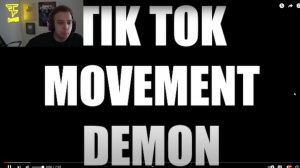

 PREVIOUS Page
PREVIOUS Page










