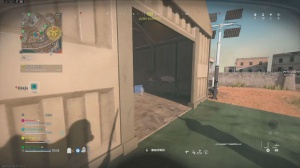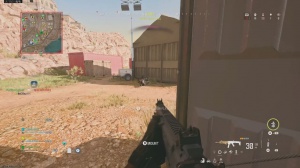News - How To Fix Audio Warzone 2. Audio Not Working. Quiet Footsteps. Voice Chat Issues
Intro

Okay, this is here and welcome back to a brand new article for today I will show you a quick tutorial on how to fix audio not working in Warzone 2. So maybe your audio is cutting out, you can hear footsteps, your voice chat is not working, and much more.
Audio settings
So, first things first, we want to click on the settings icon in the top right corner and then click on audio.
First of all, if you want to hear footsteps as loudly as possible, you have to use headphones and, select the headphones Bells boost I tested the normal headphones and the headphones with the best boost options, and you can hear footsteps a lot better with the bass boost. Then, ask for the master volume of the musical dialogue.

And effect volume all of these are your personal preference, but I would recommend to keep all these at the same number, so for me it's 70, but then as for the hit marker volume, for some reason Warzone 2 has very quiet hit marker sound, so to make it sound like in the old war zone then you want this up to about 90 or if you are in any other number then just plus 20 so, then as for the speaker slash headphones games sound device you want this one on the default system device and.
In most games, players usually select their own headphones. For me, it would be the system TC Helicon, but then for some reason Warzone 2 has a glitch that it will always use your PC or cancel the default system device, so then we have to set it on our PC itself, which I will show you in about a second, but then for the mono audio you want to turn this off, and if you want to talk to your teammates then enable the voice chat; if you want your enemies to hear your last words then you get eliminated, the enable the last word voice chat feature, but this setting won't enable that you can hear your enemies, but on the other hand, you want to enable the proximity chart and this is the option that you want to enable the.
Enemies will be able to hear you and you them in Warzone 2. I recommend using Discord when you play with your friends, but of course you can disable this, but then you won't be able to hear the enemies, so it's up to you to ask for the voice chat device. We, again, want to select or keep it as the default system device.
Then, for the voice chat recording, you want to select "push the dog" so enemies and teammates wouldn't be able to hear you when you don't want them to. As long as you hold the button, and then when you release it, your microphone will close. Then, ask for the voice chat volume. I found that 10 works for me again for some reason.
It wasn't until you pressed the midi chat button that it got super loud, so putting this on very low makes it so that I can still hear enemies, but if someone is open mic'ing, then it doesn't annoy me that much, and then lastly, for the microphone, you want to set it as the default system device. Have your microphone volume at 100 or so.
Some microphones are loud and some are quiet, so most people use it at 100, and it works the best.
Mic settings

So now we are done fixing our audio in Warzone 2, but now we have to open your microphone settings in Windows. We can do this by clicking on this arrow, then clicking on the sound icon. And then click on sounds, and these sound settings will open, so then you click on the playback and scroll down until you see your specific headphones for me, which is the system DC Helicon, so then when you find your headphones, right click on it and then select it as the default device, and then now we click on recording, and scroll again until you find your microphone for me, which is the chat mic DC Helicon, so then we again right click on it and then select it as the default device, and that's about it.
Outro
In most games, you can select your specific mic and headphones from the game itself, and then you're good to go, but Warzone for some reason uses an old and outdated audio setup. This way, you could support the channel, and you wouldn't miss any more amazing content from me.