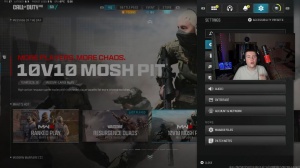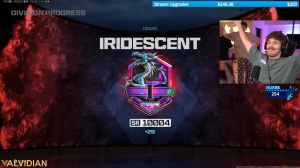News - Best Warzone Pc Settings: Wz Optimization To Improve Visibility

Bullet impact has no effect on performance, of course, and whether you want them or not comes down to personal preference. I personally like to turn him on persistent effects even after restarting the game I wasn't able to tell any difference visually and also performance- wise so For Better or Worse let's just leave it off Shader quality reduces performance by 3% when going to medium and 8% by going to high and the most apparent visual difference in war zone is that bodies of water appear more reflective and brighter when increasing Shader quality, shiny surfaces become much more reflective on the medium and high preset however your guns look absolutely indistinguishable from each other regardless of the Shader quality that you select, so since this significantly reduces performance and since the Improvement in visual quality mostly affects reflective surfaces my recommendation is to leave Shader quality on the low preset, on demand text streaming has no measurable impact on the averages and ever so slightly reduces the 1% lows, and from a side by-side comparison we actually have to look extremely closely to find any differences.

So this option neither improves performance nor visual quality, and thus we leave it off. For local texture streaming quality. I didn't see much of a difference in performance, and from this comparison, you can see that the landscape has slightly higher results with high streaming quality; some textures are actually slightly higher resolved, and the terrain appears to have slightly more detail. So for the best visual quality, I would recommend turning this on.
Shadow & lighting & enviroment

Here's a comparison of how the different shadow quality presets look and their respective impacts on performance. Very low and low look extremely low and blocky, whereas the high and ultra presets have a slightly too high impact on performance, in my opinion, so the best trade-off between quality and performance is clearly the normal preset.

Enabling screen space shadows slightly reduces the average performance in war zones, and more significantly, the 1% lows. As I showed in my Modern Warfare free multiplayer FPS guide, I found that enabling this option actually introduces additional shadows in the world besides the ones on your weapon and your character. As this makes the game look much more lifelike, my recommendation, if you can spare a little bit of performance, is to actually set these screen space shadows to the low preset and finally leave all the options, starting from ambient deocclusion and going down to water quality, turned off or on their lowest values, as they don't provide any competitive advantage in visibility and all reduce performance to a certain extent.
Field of view

Moving on to the field of view, for which you can see the performance that I'm getting on screen right now, naturally selecting a lower field of view yields a slightly higher performance. However, the disadvantage of not seeing people at the periphery of your vision is actually much greater than the slight improvement in performance, and therefore, my recommendation as always is to just use the field of view that you're most comfortable playing with; in my case, this is somewhere between 105 and 110.
The ads feel like VI you want to play unaffected for reasons that we have talked about a billion times; basically, it doesn't zoom in your field of view as much as if you have it on Independent. It more naturally matches the field of view that you've selected up here. weapon field of view: white makes the weapon look a little bit smaller, and therefore it will not cover up as much screen real estate as if you have selected narrow.
In-game color filter

I prefer a third person field of view of 90 and a vehicle F of view of white and finally turn off motion blur film grain set the camera movement to least and make sure that the spectator cam is on game perspective rather than on the awkward helmet camera, and with that we come actually to the last part of today's article which is actually not covering something in the graphics tab but is actually something on the interface tab instead here you can now find the color customization option which if you click on it you can actually modify the colors for each and every element on your heads up display, so if you want to you can go absolutely crazy with these then scroll down to color filter settings.

Select filter 2, use filter Target both, crank both the world, and interface color intensity all the way to 100%. As you can see from the right-hand side, by enabling this option, you're actually introducing quite saturated and much nicer-looking colors to your game, and it doesn't only affect the headsup display; it actually also affects the entire game to make it pop a little bit better.
Besides that, you'll probably also want to crank your digital vibration value in the Nvidia control panel to something like 60 or 70% to make the game look even better.
Hardware accelerated gpu scheduling

Besides in game settings there are also a few window settings that you should keep in mind in order to get the highest possible performance in war zone, the first one is going to be to actually disable Hardware accelerated GPU scheduling, so for this you want to go to Graphics settings, click on change default graphic settings, and make sure that this toggle Hardware accelerated GPU scheduling is disabled, from my testing enabling this setting and at the same time having Nvidia reflex low latency enabled introduces quite a lot of stuttering in game and once I turned this off I saw much fewer spikes in the frame time graph another setting you want to check for is the windows game mode you can search for game mode settings.
Game mode

And make sure that the game mode is enabled. From my testing. I only saw a very tiny improvement in performance with the setting enabled; however, all of the previous Call of Duty titles also hugely benefited from having the game mode enabled, which is why I recommend it as well.
Best config settings
Besides that, there are some meaningful tweaks that you can make to the war zone configuration file that actually provide quite a significant boost in performance.
To find the configuration file, simply click on your documents folder. Go to Call of Duty, players, and open the options, Cod, 23. In the CST file, the first thing you want to check is whether the render worker count is appropriately set, and since I already produced a full article on this configuration file.
I will just leave a link to that article in the card right now where you'll find all the information needed to figure out what the correct render work account value is depending on your specific CPU. Now you want to search for blood and set show blood to false and limit blood effects to true. As you can see, turning off the blood effects hugely helps in improving the visual clarity of the game and will definitely help you in lining up shots on your opponents.

 PREVIOUS Page
PREVIOUS Page