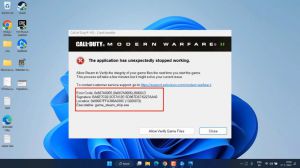News - Fix Crashes & Freezing. Warzone 2 Guide. Simple. Easy Fixes
Explanation

In this quick article, I'll be covering something I'm surprised I haven't covered already, and that's how to fix random crashes in Call of Duty: War Zone 2 or War Zone 2 DMZ. There are many reasons that these crashes could be happening, and the sky will cover the most common. If you're getting a specific crash related to your hardware, this won't help you, and of course, as time goes on, issues will come and go.
Update gpu drivers / windows
First of all, Warzone and Modern Warfare 2 require you to have the latest graphics drivers installed. For most people, this isn't an issue, but if you haven't already, go ahead and update your graphics drivers, and while you're at it, update your Windows as well. If this fixes your crashes, great; if it doesn't, we'll come back to this later in the article where we can try an alternative drive, home, For now, let's go ahead and make sure all the files on our PC are nice and happy.
Verify game files (steam)
To do this in Steam, simply navigate to Warzone 2, right-click properties, and inside of local files, we'll be clicking verify. Integrity of game files for Battlefield: If you're locating War Zone 2, update it if there's an update; click options; then click scan and repair both.
Display resolution/scaling

Well, there could be inconsistencies. With your display and/or its resolution, if you're able to fire up the game normally, this probably isn't affecting you. However, if you're playing in full-screen mode and your resolution doesn't match your resolution in Windows, it could be causing odd scaling issues and causing the game to crash.
Just make sure you're playing in full-screen mode and your resolution in the game matches your resolution on your desktop. You can always lower your settings or use something like DLSS to get back extra performance you may have lost if you've just raised your resolution obviously.
Game hooks (recording, fps counters, etc.)
If you haven't already tried it, try a clean restart of your PC.
Shut it down, start it up, and close any programs that are open, especially programs that draw over the game, like in Discord with their Discord overlay, and any performance monitoring tools as well. If the game works properly, then it's one of those programs causing an issue.
Run game as administrator
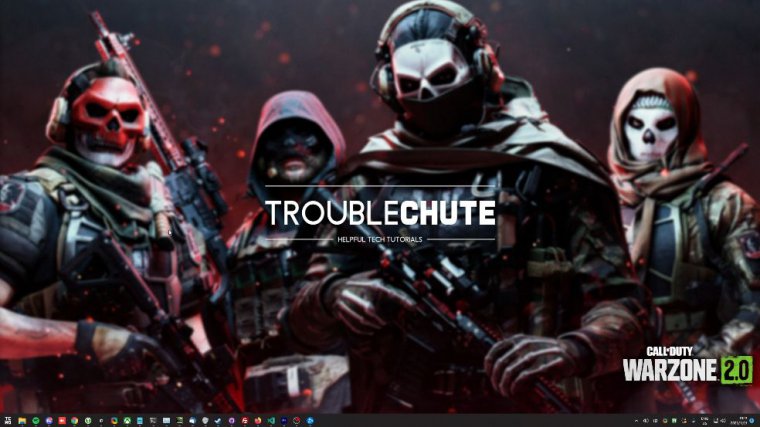
And if, for some reason, there are any issues on your PC relating to permissions, you can always run the game in administrator mode. You'll be navigating to where the game files are located on Steam. You can right-click the game, hover over Manage, and then click Browse local files, which will simply sort by type and application; we're looking for {68}.
Right click, then choose properties, and then on the compatibility tab. Make sure it disables full-screen optimizations, and run this program as administrator or with the ticked box, apply OK, and fire up the game through Steam. Don't use the exe hymn; otherwise, it won't work properly. Now let's assume that none of these fixes have worked for you.
Overclocking
There are a few other fixes that we can go through and try. If you've overclocked anything in your PC, try and simply disable those manual overclocks and see if things are happier and Something you may not even have thought about is XMP for your RAM or DOCP.
Temporarily disable xmpp/docp
On AMD, your RAM runs at Z 4000, or 3000 megahertz, but with XMP, or DOCP, enabled, it'll run at 2133.
You'll be losing some performance with it disabled; however, it is a form of overclocking and can make your RAM more unstable, especially if it's on the cheaper side and advertises high performance. It sounds crazy, but just fire into your bios and disable XMP or, in DOCP, re-log into Windows and see if the game works properly.
If it doesn't work properly, make sure you go back there and enable it when you're done. If you don't have this enabled, you're leaving free performance on the table. Enter "enable fire" into your bios and make sure you have it enabled.
Use a studio/pro driver for your gpu

Now, finally change your graphics driver from a game-ready driver to, essentially, a studio or professional driver version. It's a few versions older and is far more stable than the game-ready Cutting Edge version. If you try and downgrade your graphics driver, Call of Duty and programs like that will complain and delete an update.
If you use a studio driver, it doesn't complain, and you can play the game as is on a slightly older version with just as much performance but far more stability. You'll be heading across to the site here and punching in your graphics card starting with the series and the product, then selecting Windows 10 or 11 or whatever you're on, then from the drop-down menu here, instead of choosing a game-ready driver, choose, then search for download.
Install it when it's done downloading. If you're using something like the Nvidia GeForce experience, you're probably able to change it there as well. The same goes for AMD or Intel's equivalent on the AMD website. Select Graphics, then choose the series that your card is in, for example, "rx6000," "maybe a 670 or 6700," and then I'll click "submit" from here.
You're able to choose a Windows version if you're on Windows 11 and you only see Windows 10. Don't worry, select Windows 10. Just make sure it's 64-bit, and then when you've expanded it, you'll see Adrenaline Edition, which is essentially their gaming version of Cutting Edge 22.11, and the Pro Edition, which is the studio edition of 22.
Point Q. It's a bit more outdated, but it should be a lot more stable.
Forums/discussions

Finally, of course, the last place to resort to is the forums, and for Steam users, the best place to do this is in Steam. At the end of the game, we'll be heading across to the discussions, and inside of him, here's where you can come in with a shot into the aether, hoping somebody will notice.
Track existing issues & fixes
I hear from you oftentimes, developers, as they do have a tracking board for known issues. You can go there by clicking the trailer board. Continue to the external site and you're able to look at all of the current issues affecting the game, how severe they are, and probably their progress working on them too; that's about it for this quick article.
Hopefully it helps you.